Translating Copy Handler
Before we begin
Copy Handler is available in several languages thanks to the effort of its users, who spent their time to translate program and share their work with others. If you'd like to create another language for Copy Handler or update the existing one - please continue reading.
How to start
- Check if the translation haven't been already made by someone
If the translation file exists in our repository, please download it and use it for further work.
- Locate and launch the Translation tool
Copy Handler is distributed with tool designed to help with translation process - it is called ictranslate and could be found in the directory, where Copy Handler is installed. It should also be available in Menu Start.
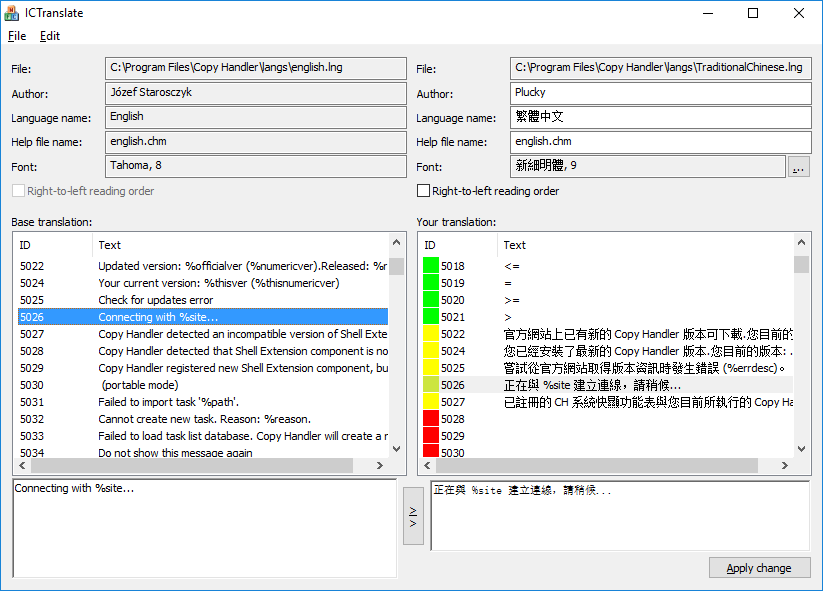
- Load the base and derived languages
There are two terms that needs explaining - base and derived language.
Base language is the language file you will use as a source of text to be translated. Unless there is a reason to do otherwise, you should use English.lng. It is the main Copy Handler language and is the most up-to-date of all. You can load base translation to the ICTranslate using the "Open base translation..." menu item. When you launch the program from Start Menu, the English.lng should be already loaded.
Derived language is the file with your translation. Depending on what you want to do, you can either load the already made language to update it using the "Open your translation..." menu option, or select "New translation" when you want to create new translation.
- Enter the language description
You should name your language name, author name and help file name if you create your own language. When updating existing translation - just append your name to the existing author of the translation.
- Translate the texts
There are two lists containing text identifiers and text contents. The list on the left contains all the texts that needs to be translated to your language. On the right there is a list with your translation.
As an addition, each text has assigned a color code which helps to determine the translation status:
- green - means that the text is up-to-date and most probably does not need any updating (unless something was translated the wrong way),
- yellow - means that the text in your translation is outdated (the original text has changed since your last update),
- blue - means that this text in your translation is not being used anymore and should be removed (you can do this with "Clean translation" menu option),
- red - means that the text is not translated yet,
- purple - means that the translated text does not match the source text; it could happen when source text has a space at the beginning or at the end, but your translation does not.
When you select something on one of the lists, the edit boxes below the lists are initialized with appropriate text, and that's the place where you can make changes. After translating text you may Apply the change or use one of the options in Edit menu to perform some other operations.
Try to experiment for a few minutes with different commands before starting the real translation. All of the menu options should be self-explanatory.
- Share the translation with others
On our forum there is a separate board dedicated to hosting translations (enter). Locate the topic with the name of your language (or create it if does not exist) and make a post in it, where you can attach your translation.
And that's it. The translation will be included with the next version of Copy Handler. Congratulations!
